Published on
PerfOps Traceroute Tool Explained
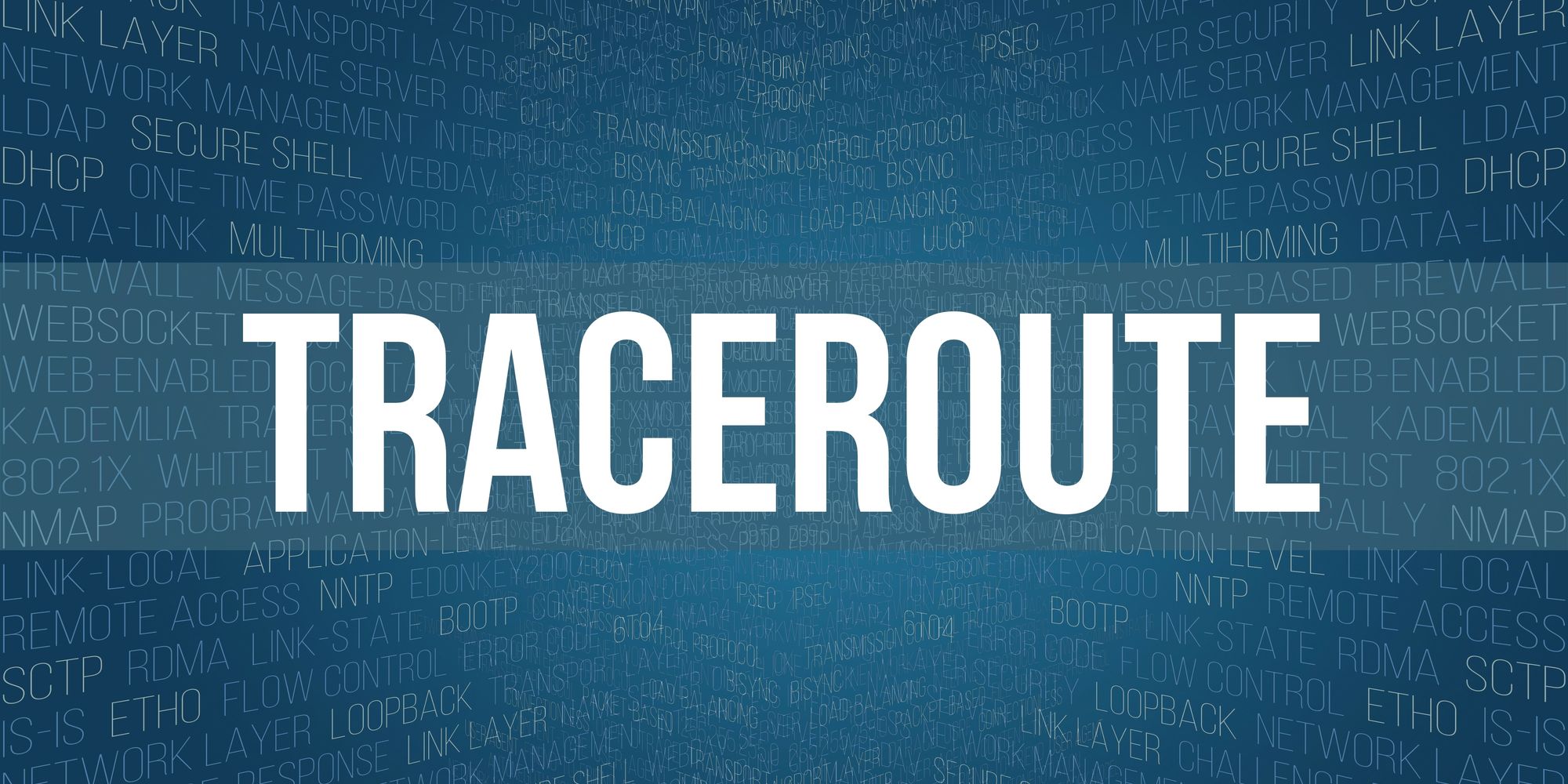
The PerfOps suite offers many tools to help you troubleshoot and measure your network performance with ease. One of the most often used tools is the Traceroute diagnostic tool. It is used to determine the path that an Internet Protocol (IP) packet takes from a source device to a destination device on a network. It works by sending packets with increasing Time to Live (TTL) values to the destination device and noting the go-between devices that return an Internet Control Message Protocol (ICMP) "time exceeded" error message.
PerfOps traceroute tool analyzes the list of intermediary devices returned by the traceroute, network admins can identify the routers and switches that are involved in delivering packets from the source to the destination. This information can be used to troubleshoot network connectivity issues, optimize global network performance, and ensure that traffic is being routed efficiently.
Traceroute is a commonly used tool for diagnosing network problems. Let’s learn more about how PerfOps traceroute tool works, some of the benefits, and how it can fit into your network diagnostics.
How to Use the PerfOps Traceroute Tool
To use the traceroute tool in PerfOps, you can follow these steps:
- Visit the PerfOps website at https://perfops.net/
- Click on the "Tools" option in the menu bar at the top of the page.
- Scroll down and click "Networking Utilities"
4. Click to choose the "Traceroute" tool tab
5. Enter the IP address or domain name you want to trace in the "Target" field. Then enter your desired location for the traceroute. Here we have chosen “example.com” for the domain and “Los Angeles, CA” for the location. IPV4 is the default but you can also choose IPV6.
6. Click on the "Run Test" button to begin the process.
7. Wait for the tool to complete the traceroute. The tool will show you the traceroute results, including the list of hops, the IP addresses of each hop, and the time it took to reach each hop.
NOTE: Make sure you analyze your results. By doing so, you can identify any network devices that are causing a delay or packet loss. If you see high RTT values or a high percentage of packet loss at a particular hop, it may indicate a problem with that network device or the network connection between that device and the previous hop.
What are the benefits of PerfOps Traceroute Tool?
Network Testing on Demand
Debug and benchmark your services using our network of global servers.
Network Troubleshooting
The PerfOps traceroute tool is excellent for diagnosing network problems from any location on our monitoring network. It can help determine where packets are being dropped or where there is excessive latency. This can help network administrators locate the problem's source and take corrective action.
Network Optimization
Traceroute can be used in network design to determine the best path for data to travel. It can help network administrators to optimize their networks for maximum efficiency. If you notice latency issues, a traceroute can easily help pinpoint network errors.
Test Global Routing
Another powerful benefit of using the PerfOps traceroute tool as opposed to the traceroute utility on your local Command Line Interface, is that you have the ability with PerfOps to run a check from any of our global locations and see the route from the requested location to your device.
As you can see PerfOps can be an essential tool that can provide valuable information for network administrators, network designers, and security professionals.
PerfOps Tools Add IPV6
Most recently, the PerfOps team has integrated IPv6 support into the network tools. In addition to the Traceroute tool, PerfOps tools allow customers to run latency, ping, MTR, DNS Lookup and HTTP tests on all the 300+ PerfOps nodes worldwide; more than 190 of those also support IPv6. With this latest addition, our tools work for IPv6 as well. Said network tests can be run from the Perfops Panel, the CLI (Command Line Interface) tool or the API (Application Program Interface).
Try PerfOps Traceroute Tool Free
Want to try the traceroute tool before you purchase the PerfOps suite? Check out this free resource and get a free traceroute “world view” https://perfops.net/traceroute-from-world. For more information on the PerfOps suite, visit PerfOps.net for more information.